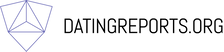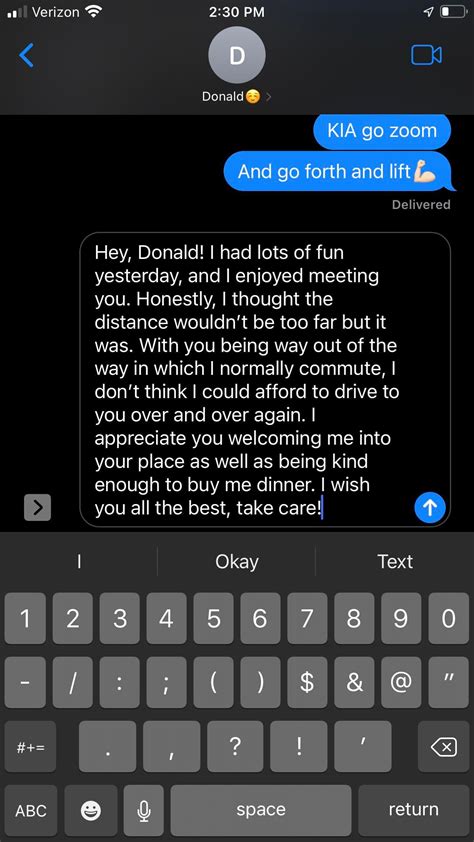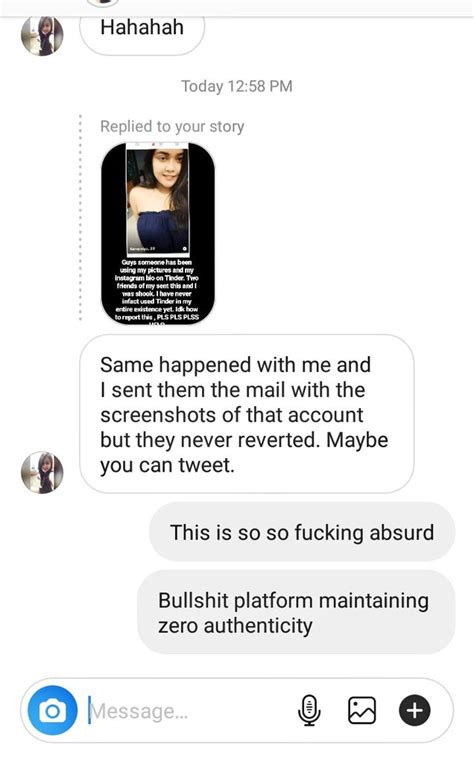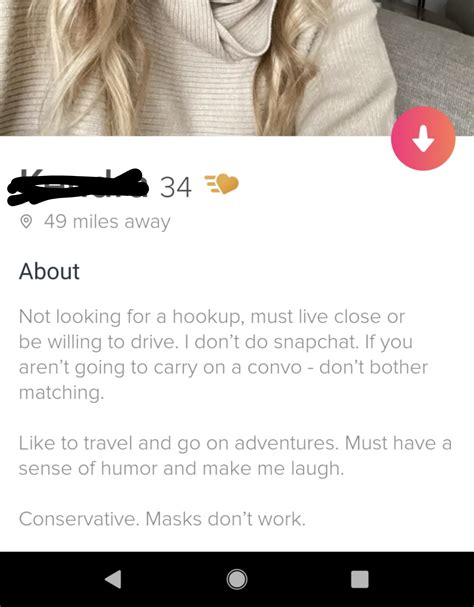Are you constantly getting bombarded with Tinder notifications? Sick of having to see them pop up on your phone every time you unlock it? Well, we’ve got the answers for you! We’ll show you how to get rid of those pesky notifications and reclaim your peace of mind. So, what are you waiting for? Let’s dive in and find out how to turn off those notifications once and for all!
How to Turn Off Tinder Notifications
If you’re using the popular dating app Tinder, you may have noticed that it can be a bit overwhelming with all of the notifications. Whether it’s someone liking your profile or messaging you, it can be hard to keep up with them all. Fortunately, there are some easy ways to get rid of Tinder notifications so you don’t feel bombarded by them.
Adjust Your Notification Settings
The easiest way to reduce the number of notifications you receive from Tinder is to adjust your notification settings. You can do this by going into the app and tapping on the gear icon in the upper right-hand corner. From here, you can turn off certain types of notifications such as when someone likes your profile or sends you a message.
Use Do Not Disturb Mode
Another great way to get rid of Tinder notifications is to use the “Do Not Disturb” mode. This will stop any incoming notifications from coming through while you’re away from your phone. To enable this feature, go into your device’s settings and look for the “Do Not Disturb” option. Once enabled, any incoming notifications from Tinder won’t come through until you turn the mode off.
Uninstall the App
If you want to take a more drastic approach, you can always uninstall the app altogether. This will completely remove Tinder from your device and stop all notifications from coming through. Of course, if you decide to reinstall the app later on, you’ll have to set up your account again and start from scratch.
Disable Push Notifications
Finally, you can also disable push notifications from the app itself. This will prevent any notifications from appearing on your device even if the app is installed. To do this, open the app and tap on the gear icon in the upper right-hand corner. Then, scroll down and select “Push Notifications” and toggle the switch to the “Off” position.
No matter which method you choose, getting rid of Tinder notifications doesn’t have to be a hassle. With just a few simple steps, you can easily reduce the number of notifications you receive from the app and take back control of your inbox. So go ahead and give one of these methods a try today!
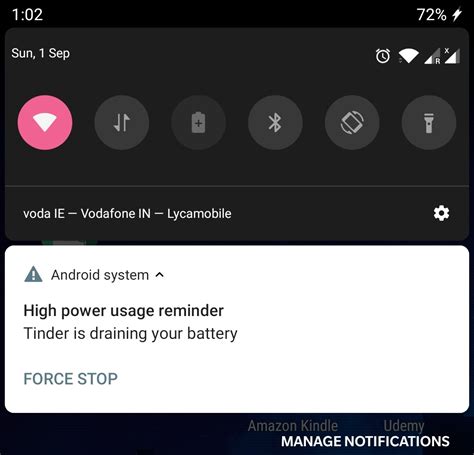
Ditch the Tinder Notifications: Here’s How!
- Go to your device’s settings and find the ‘Notifications’ option
- Select ‘Tinder’ from the list of apps, and then turn off all notifications
- Alternatively, open the Tinder app and go to the Settings tab
- Here you can disable all notifications or customize them to your preference
- If you’re using an Android device, you can also long press on the Tinder notification to access a pop-up menu with options to block further notifications
- You can also adjust your phone’s Do Not Disturb settings if you want to temporarily stop receiving Tinder notifications
- Finally, make sure to check for any other third-party app that may be sending notifications on behalf of Tinder, and disable those as well
Say Goodbye to Tinder Notifications for Good!
Well, there you have it. We’ve answered the question of how to get rid of Tinder notifications once and for all! Whether you want to take a break from swiping or just reduce the number of interruptions in your day, the steps outlined above can help you manage those pesky notifications. Remember, if you still need help after trying these methods, you can always reach out to Tinder’s support team for assistance. So go forth and enjoy your notification-free life!
Q&A
Go to your settings, turn off notifications for Tinder, and you’re good to go! Easy peasy.
- Go to your phone’s settings and look for the notifications section.
- Find Tinder in the list of apps, then turn off notifications.
- You should be all set!
Yes! You can customize which notifications you receive from Tinder in the settings. Just head to your profile and click on the gear icon to adjust your notification preferences. Easy peasy!
- Go to the settings page and turn off notifications.
- Unmatch people you don’t want to hear from.
- Block anyone who’s bothering you.